How To Make Homepage In Google Chrome
How To Make Homepage In Google Chrome - Every time you open your browser, do you find yourself searching for Google and typing it in the search box? Why not make Google your homepage in Chrome browser so that it's the first thing you see every time you open your browser? In this article, we will show you how to make Google your homepage in Chrome browser on Windows and Mac OS.
Make Google your homepage in Chrome browser on Windows
Option 1: Use the Chrome settings
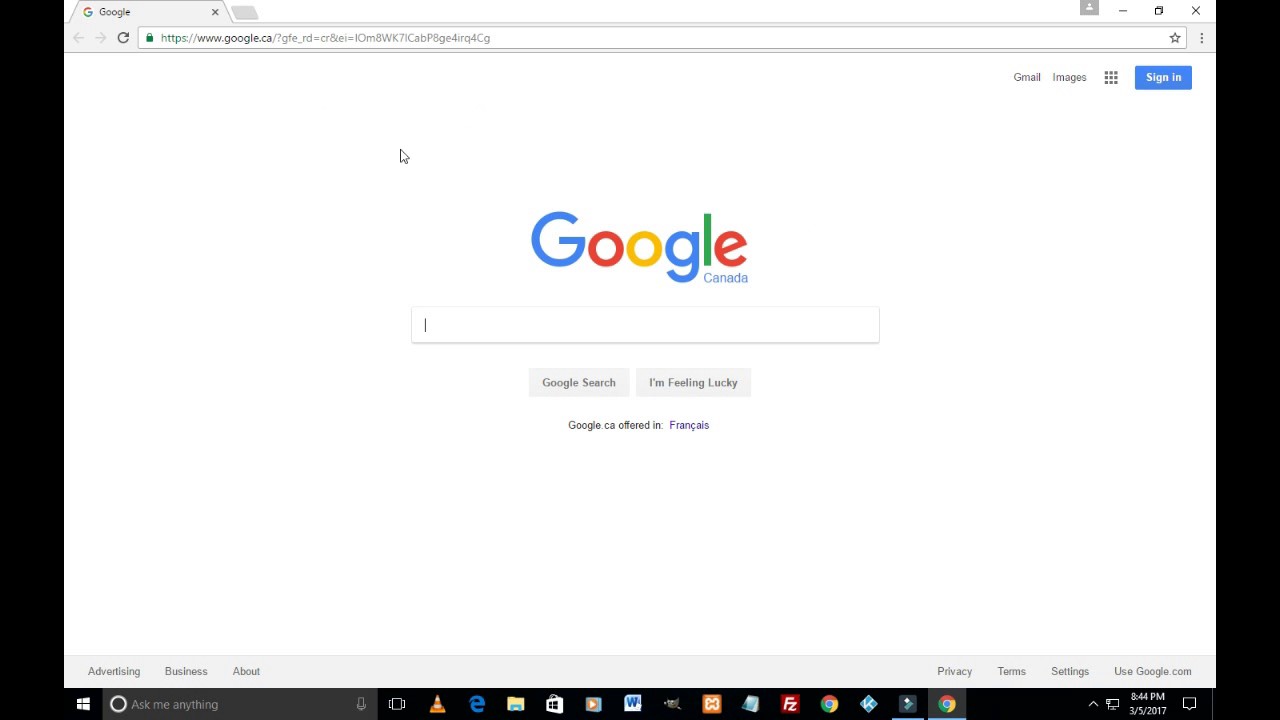
Step 1: Open Chrome and click on the three dots on the top right of the browser.
Step 2: Click on "Settings".
Step 3: Scroll down to the "On Startup" section and select "Open a specific page or set of pages".
Step 4: Click on "Add a new page".
Step 5: Type in "www.google.com" in the URL box and click "Add".
Step 6: Make sure that the switch next to "Google" is turned on so that Google opens every time you open your browser.
That's it! You have now successfully set Google as your homepage on Chrome browser on Windows.
Option 2: Drag and drop the Google URL

Step 1: Open Chrome and navigate to Google's homepage.
Step 2: Click and hold on the Google URL in the address bar.
Step 3: Drag the URL to the home icon located on the browser toolbar.
Step 4: Click "Yes" to confirm that you want to set Google as your homepage.
You have now successfully set Google as your homepage on Chrome browser on Windows using the drag and drop method.
Make Google your homepage in Chrome browser on Mac OS
Option 1: Use the Chrome settings
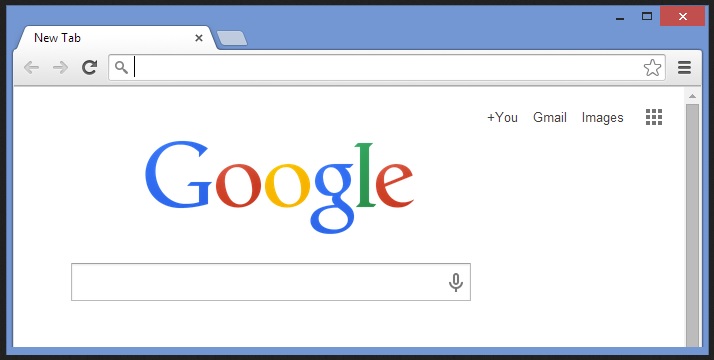
Step 1: Open Chrome and click on "Chrome" on the top left of the screen.
Step 2: Click on "Preferences".
Step 3: Under the "On Startup" section, select "Open a specific page or set of pages".
Step 4: Click on "Add a new page".
Step 5: Type in "www.google.com" in the URL box and click "Add".
Step 6: Make sure that the switch next to "Google" is turned on so that Google opens every time you open your browser.
You have now successfully set Google as your homepage on Chrome browser on Mac OS.
Option 2: Drag and drop the Google URL
Step 1: Open Chrome and navigate to Google's homepage.
Step 2: Click and hold on the Google URL in the address bar.
Step 3: Drag the URL to the home icon located on the browser toolbar.
Step 4: Click "Yes" to confirm that you want to set Google as your homepage.
You have now successfully set Google as your homepage on Chrome browser on Mac OS using the drag and drop method.
Tips and ideas
Now that you have successfully set Google as your homepage on Chrome browser, here are some tips and ideas to enhance your browsing experience:
- Add bookmarks: Save your frequently visited websites as bookmarks for easy access.
- Customize your homepage: You can customize your homepage by adding widgets, news feeds, and other useful information.
- Use keyboard shortcuts: To make browsing faster, use keyboard shortcuts such as Ctrl + T to open a new tab or Ctrl + W to close a tab.
- Try Chrome extensions: Chrome extensions can enhance your browsing experience. Try extensions like AdBlock to block annoying ads or LastPass to manage your passwords.
How to make Google your homepage in Chrome browser: Conclusion
Setting Google as your homepage on Chrome browser is a simple process that can help you save time and streamline your browsing experience. By following the steps outlined in this article, you can make Google your homepage in just a few clicks. We hope you found this article helpful!
View more articles about How To Make Homepage In Google Chrome
Komentar
Posting Komentar